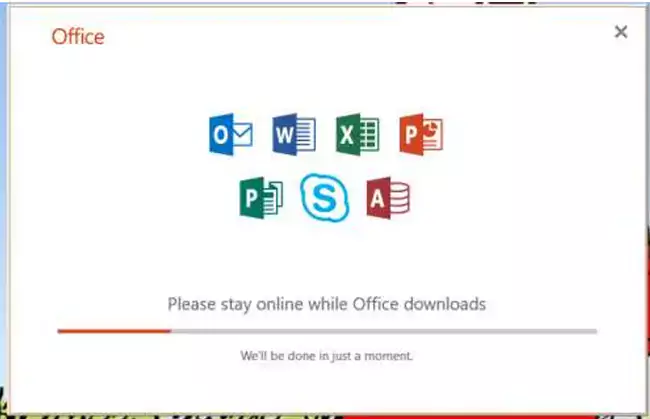Instructions to Download Microsoft 365 to Your Computer
Access is not available for the online version of Microsoft 365. You must download Office to your computer. Office is available to download for free because you are an A-B Tech student. Here are the instructions.
- Log into your student email.
- Click the menu icon near the top left of the screen.
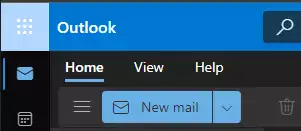
- Click Microsoft 365 on the upper right corner of the menu.
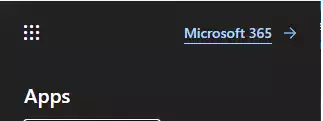
- On the next screen, click the Install Office down arrow.
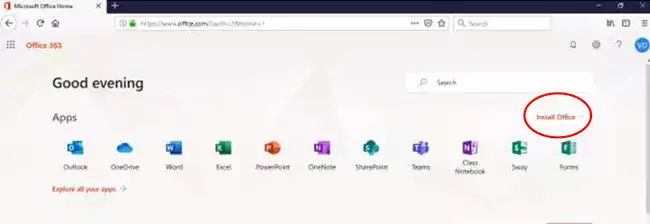
- Pick Microsoft 365 apps.
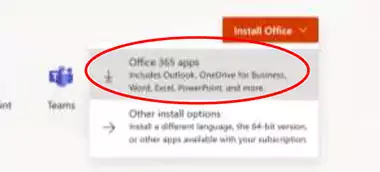
- When prompted, click Save file.
- Open the file from your saved location (probably Downloads). The file name is long and complicated but begins with “Setup.Def.en-us_O365ProPlusRetail”
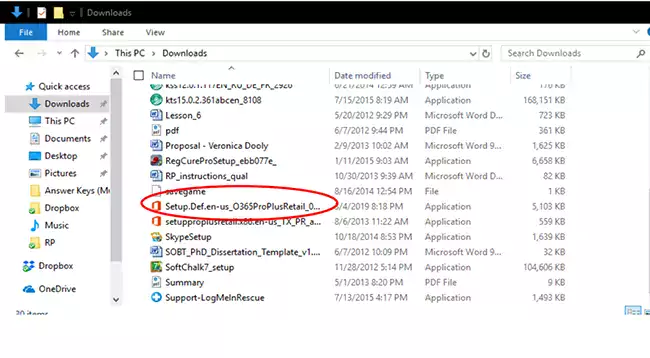
- When prompted, click Yes to allow the app to make changes to your computer.
- You will see a progress screen while Microsoft 365 installs. It could take from a few minutes to over an hour depending on your computer and your Internet speed.